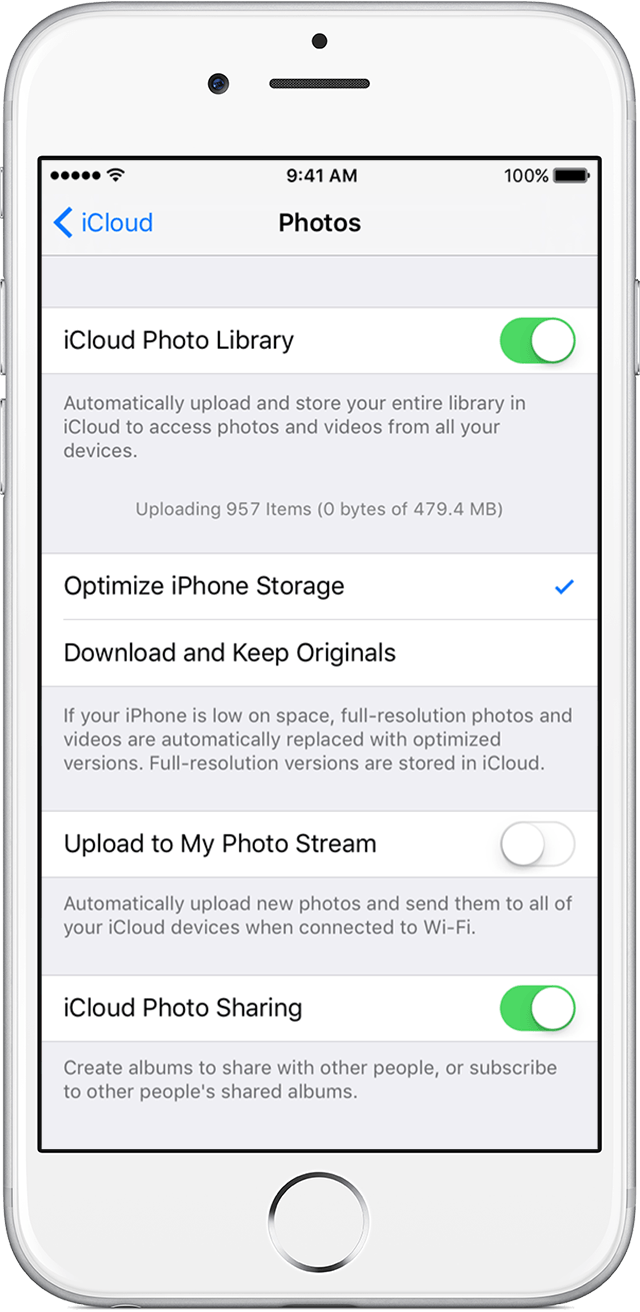Free up space for more pictures on your iPhone
/Earlier this week, a friend of mine asked me to help her figure out how to recover some extra space on her iPhone. She has a 64 GB iPhone 6 that was almost completely full and left her no room to take pictures of her newborn. It turns out many people suffer from this same problem, not enough storage. For those who don't know better, they usually spend time emailing photos to themselves and deleting them from the phone. Or, they delete a bunch of apps and the data they contain. Some might connect to a computer and use iTunes, the file explorer, or a photo transfer tool to move pictures off the phone. We chose a different path.
The first thing we did was look in the settings on her phone to determine how it was filled, in other words, to figure out which apps were using the most storage. Her iPhone was running iOS 9, so we tapped Settings > General > Usage. If she had been using iOS 10, we would've tapped Settings > General > Storage & iCloud Usage. In the Storage section, we saw that she had only around 300 MB of free space on her phone. Then we tapped Manage Storage to see which apps were using up most of her space. In her case, she had more than 58 GB of photos. Now, she was prepared to delete photos from her phone, but for any parent with small children, photos are a precious thing. I advised her that we should consider using iCloud as a means of saving her pictures so that she wouldn't have to delete anything. Some people may be concerned about privacy implications related to putting their photos online, but after cautioning her and chatting about how online photo storage can be a scary thing, she was confident that her iCloud password was strong and felt the benefits were worth it. We went over to her iCloud settings.
Apple provides, by default, 5 GB of free space for every iCloud user. Incidentally, that same space can be used to backup your iPhone or iPad. In her case, she had iCloud Backup enabled, but because she was on the free iCloud storage tier and had more than 5 GB of information on her phone, it had not backed up in months. We were already on the settings screen on her iPhone, so we tapped the back button in the upper left-hand corner. On the Storage screen, we could see that she was on the 5 GB tier. In the iCloud Section, we tapped Manage Storage. The screen that appeared showed the last time her phone backed up. After scrolling down to the bottom, we tapped Change Storage Plan. The different pricing tiers are as follow:
- 5 GB, free
- 50 GB, $.99 per month
- 200 GB, $2.99 per month
- 1 TB, $9.99 per month
- 2 TB, $19.99 per month
You can probably guess that she needed the 200 GB tier. After confirming her purchase, and within just a few moments, the new storage became available. We backtracked to her iCloud settings and initiated a backup of her phone. (Settings > iCloud > Backup > Backup Now.)
This next step is where the magic happens.
We enabled iCloud Photo Library. It automatically uploads and stores all your Photos app content, photos and videos, in iCloud and makes them available to all your i-devices and Macs. You'll even be able to access them in a web browser on any Internet-connected computer by going to iCloud.com and signing in with your Apple ID. Now, the setting that made all the difference to my friend was Optimize iPhone Storage. With this setting on, an iPhone will automatically free up space by keeping full-quality photos in iCloud and preserving a low-quality, smaller-size version of them on the phone. If there isn't enough free space on your phone to hold all your items, it'll also store videos in iCloud and keep just a single frame of the video on the phone. When you tap one of these low-quality items, your phone will download the full-quality version for you, on-demand. With iCloud Photo Library enabled, any edits you make to your photos, like cropping or rotation, travel to all your other i-devices and Macs. And, because these edits are non-destructive, you can always revert to the original photo if you need to.
Within just a few minutes, my friend's phone had uploaded several hundred photos and several videos. Her phone's free space increased from just a few MB to over 3.5 GB. Once the entire library finished its upload routine, she'd have even more storage available on her device. And, more importantly, she'd have room to take more baby pics and videos.
A few things to know about iCloud Photo Library
- iOS uploads photos and videos to iCloud automatically whenever the device is on Wi-Fi.
- You can see upload progress in the photos app. Within Photos, tap Photos in the lower left and scroll to the bottom. There, you'll see a count of all photos and videos and upload progress.
- The "Camera Roll" becomes "All Photos" when iCloud Photo Library is enabled.
- Learn more about iCloud Photo Library from Apple
- Learn even more about iCloud Photo Library from Apple